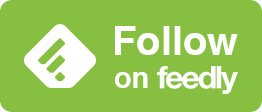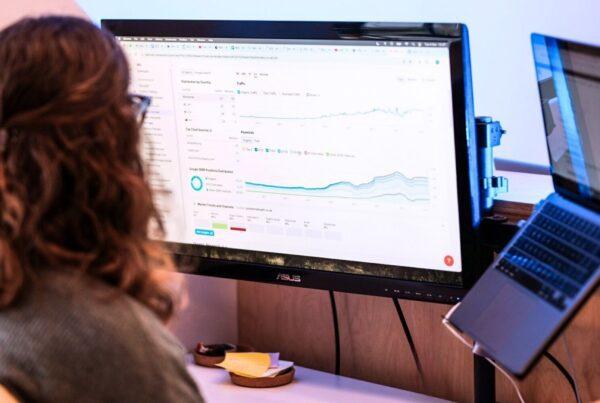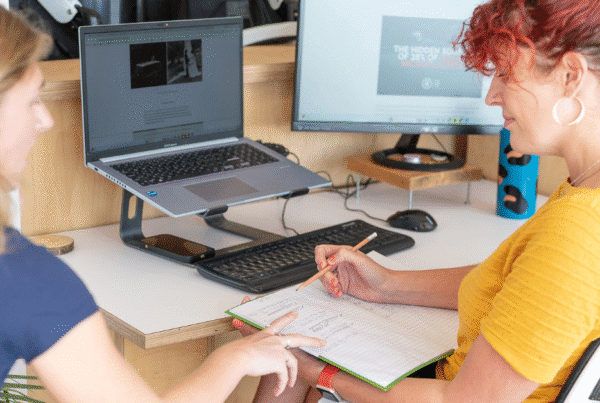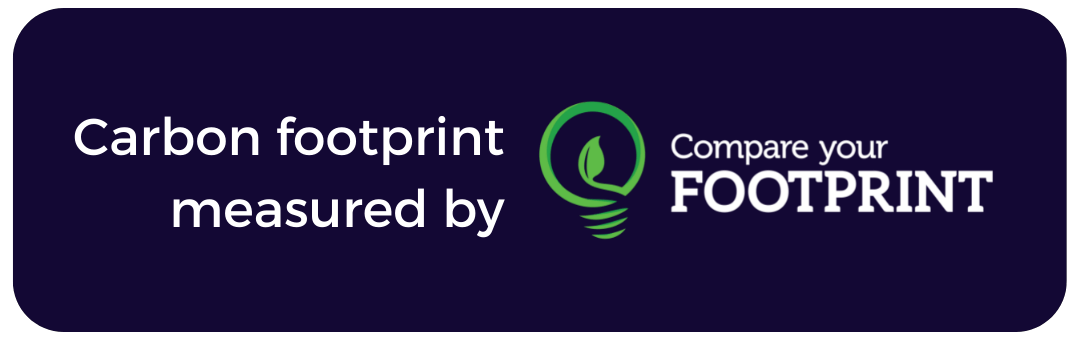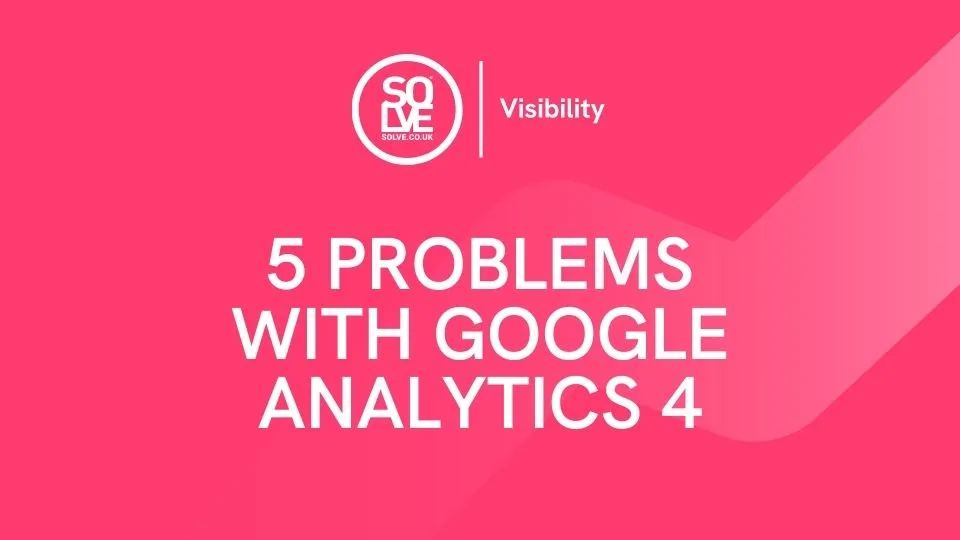
GA4 is replacing Google’s Universal Analytics as the latest web and app analytics platform which focuses on artificial intelligence to provide insights and recommendations through data to improve user experience and drive business growth. GA4 has been designed to provide improved integration with Google products and give more accurate data to the user of GA4 which ultimately offers better reporting.
GA4 Issues
GA4 Not Showing Revenue
One of the most common problems related to GA4 or Google Analytics 4 relates to revenue reporting. This can be anything from your currency value missing to your currency value being wrong. If the currency value is missing this will skew your eCommerce reports. Even though the default currency is what you set in Google Analytics, GA4 still does not recognise that and hence shows no value in the eCommerce reports.
Solution
GA4 is not like Google’s Universal Analytics where currency value was optional, it’s now mandatory. By default though, it will be set to USD. Not to fear though! The solution is simple: head to the setting cog in the bottom left-hand corner > property settings > adjust the currency displayed as setting.

Missing Reports in GA4
GA4 has now stopped you from adding custom annotations in reports, Googles Universal Analytics allowed you to add both private and shared notes on a timeline which helped you in the future to remember events, behaviour, and traffic that impacted your website.
Solution
A Google extension from the Chrome store can help. Install the extension to keep your annotations from UA properties by importing them to GA4 follow these simple steps:
-
- Download and install an extension from Google Chrome.
- Use the dashboard for all annotation functions.
- Click “Add Manual” to manually add annotations.
Our recommended extension – Automated Google Analytics Annotations GA4-UA.
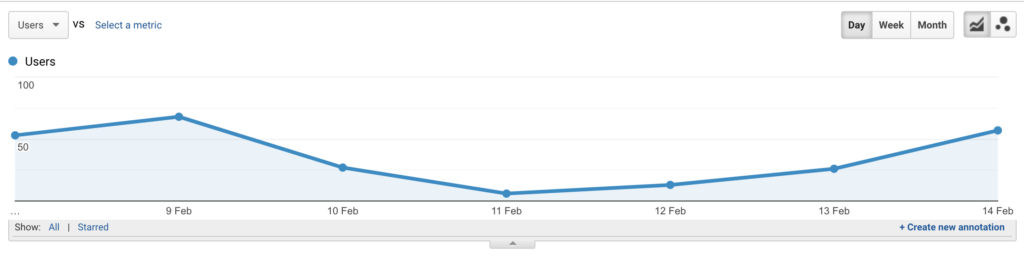
GA4 Not Showing Conversions
So you’ve finally moved from Universal Analytics to Google Analytics 4 but GA4 isn’t showing your all-important conversions, you’ve looked everywhere and still can’t see why it’s not tracking. This could be any conversion from revenue, phone calls, email clicks, and more. Luckily we have a solution for fixing your GA4 not showing your conversions.
Solution
The most common reason that you’re not seeing your conversions is that you haven’t marked your ‘events’ as ‘conversions’. Fixing this is simple:
-
- Go to your GA4 Account
- Go to settings
- Now click on ‘Events’
- You will see the events tab console like below. If you want a particular event (i.e. one of the most important ones) to be marked as a conversion, simply toggle to ‘Mark as conversion’.In our case, ’email_click’, ‘form_submission’ and ‘phone_click’ are marked as conversions.
- Now click on the ‘Conversion’ tab available in the ‘Reporting’ menu. You will see your important events are now available as conversions. (Note this may take up to 48 hours to show)
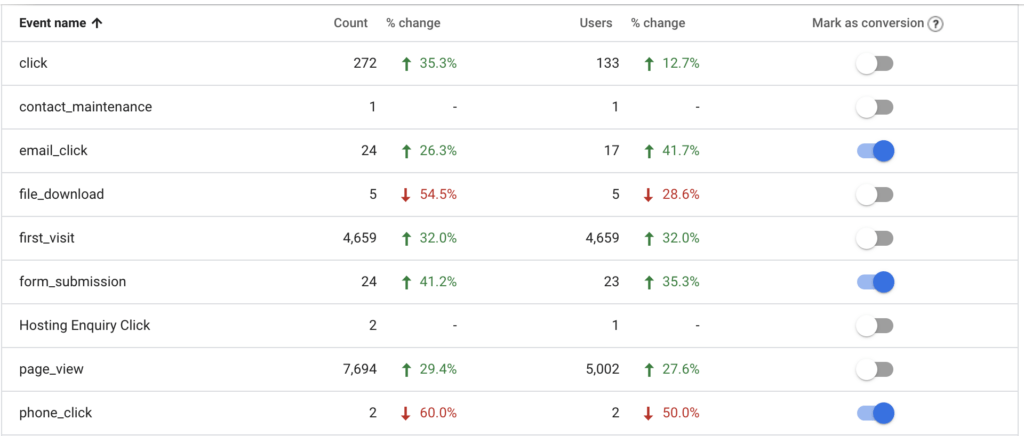
GA4 “Missing” Metrics
GA4’s data model is completely different from Universal Analytics, with the major difference being that rather than being based on sessions and pageviews, it’s based on events.
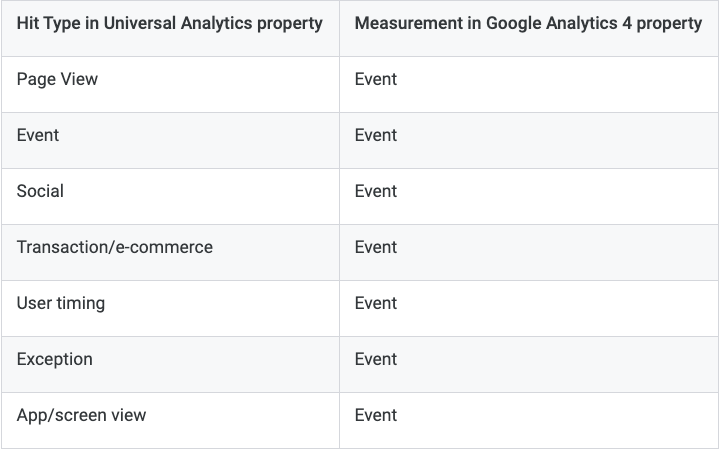
As the data model changed we lost a few data points like average session duration and bounce rate (which we were never really a fan of).
Solution
There really is no solution to bring some metrics back i.e. bounce rate and average session. You can though report on similar metrics i.e. engaged sessions could replace bounce rate and average session combined. An engaged session means the user had 10 seconds or longer on the page or had 1 or more conversions, not exactly the same, but the best replacement as you will find.
GA4 Not Showing Data
Just made the switch to GA4 and there’s no data incoming? Realtime data will take longer to propagate than regular data but if you’ve waited the 24-hour sync time and it’s still not collecting data, then something is likely wrong. Before trying our solution please check you have the right tag installed, it should look something like this:
G-4RR792YSG6
Solution
If you’re installing GA4 through a plug-in we recommend checking that your plug-in is compatible with the version of WordPress you’re using. You should also check that the plugin is compatible with GA4 as some are still only Universal analytics compatible.
Once you’ve done this (and if you have no success), we would suggest troubleshooting Gtag on your website following Google’s tips.
GA4 Migration Service
For a clean and easy setup, we have a GA4 migration service to ensure a seamless transition from Google Universal Analytics to Google Analytics 4. Our trusty team has already migrated over 50+ websites successfully to GA4.
Our GA4 setup packages start from £450