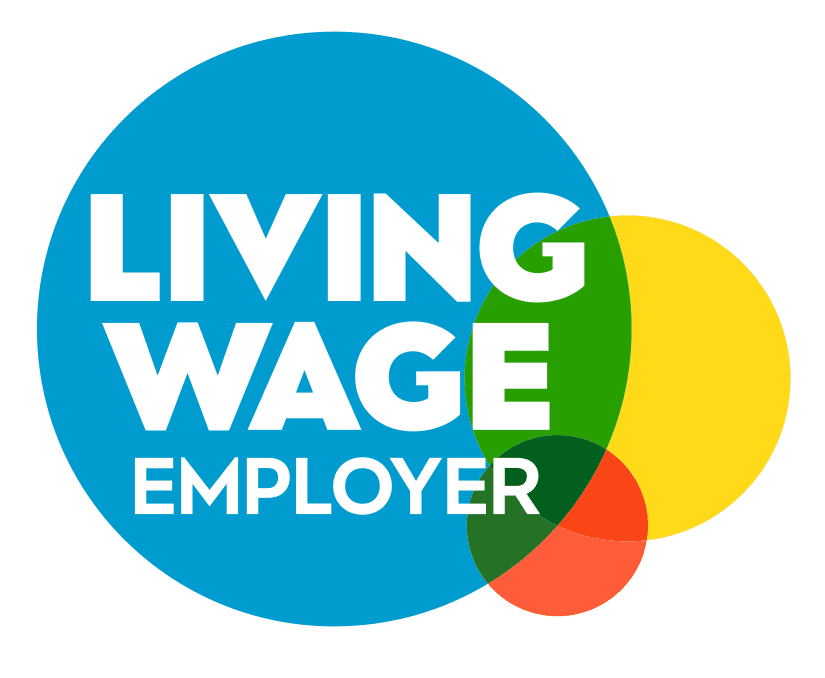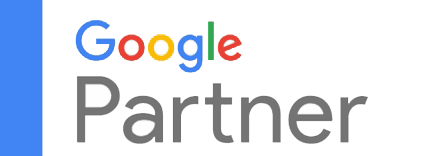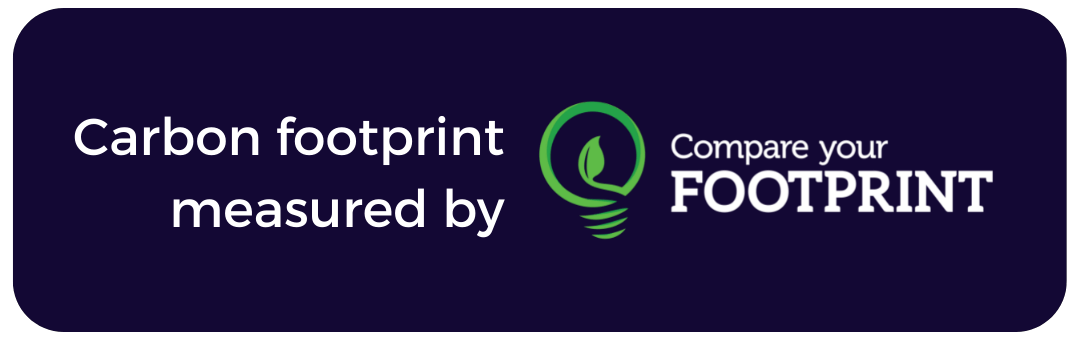How To Add A Google Analytics & Search Console User
We will need to get access to Google Analytics (GA), Google Search Console (GSC) and Google My Business (GMB).
Solve uses GA and GSC to monitor your website. These tools provide full website traffic statistics and information on your website health. We use this information to monitor and improve your website’s performance.
Please ensure you add (click to copy) as the admin email address.
Once this has been set up, we can move on to the next step.
If you need any assistance or do not have a GA, GMB or GSC account, please let us know. Any queries, just email info@solve.co.uk and we’ll be more than happy to help!
How to add a Google Analytics user
Click the image to view a larger version
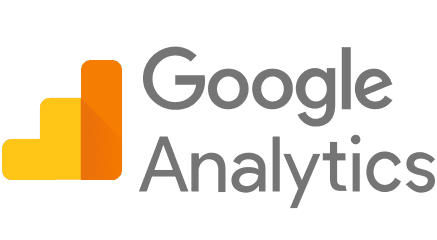
Add users
You can add as many users as you need. To add a new user to an account/property/view:
- Sign in to Google Analytics.
- Click Admin, and navigate to the desired account/property/view.
- In the Account, Property, or View column (depending upon whether you want to add users at the account, property, or view level), click User Management.
- In the Account users list, click +, then click Add new users.
- Enter the email address for the user’s Google Account. (info@solve.co.uk to give Solve access)
- Select Notify new users by email to send a message to the user.
- Select the permissions you want. Ideally, this should be full permissions so we can make changes for you. Learn more about permissions.
- Click Add.
How to add a Google Search Console user
Click the image to view a larger version
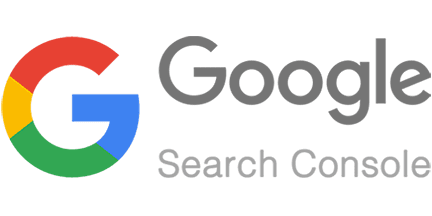
Add users
- Choose a property in Search Console.
- Click the Settings icon
in the navigation pane.
- Click Users & permissions.
- Click Add user and select the permissions to grant the user. Type the Google Account email (info@solve.co.uk) of the new user.
- Choose the permission level to grant the user. Ideally, this should be full owner permissions so we can adjust settings for you.
- The new owner must add the property to their property list in order to access it.
How to add a Google My Business user
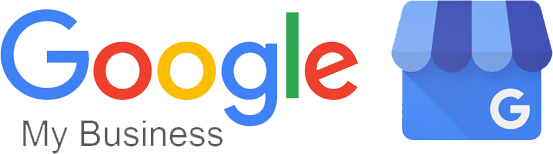
Add users
- Sign in to Google My Business as you normally would.
- Select the business you’d like to manage.
- Click on “Users” from the menu on the left.
- Find the “Invite new managers” icon in the top right corner. It looks like
 .
. - Add solvewebmedia2@gmail.com as the user you’d like to add.
- Don’t forget to make sure the role is set to “Owner“.
- The new owner must add the property to their property list in order to access it.
- Finally, click “Invite“. Solve will then accept the invitation and be able to help you with your Google My Business.
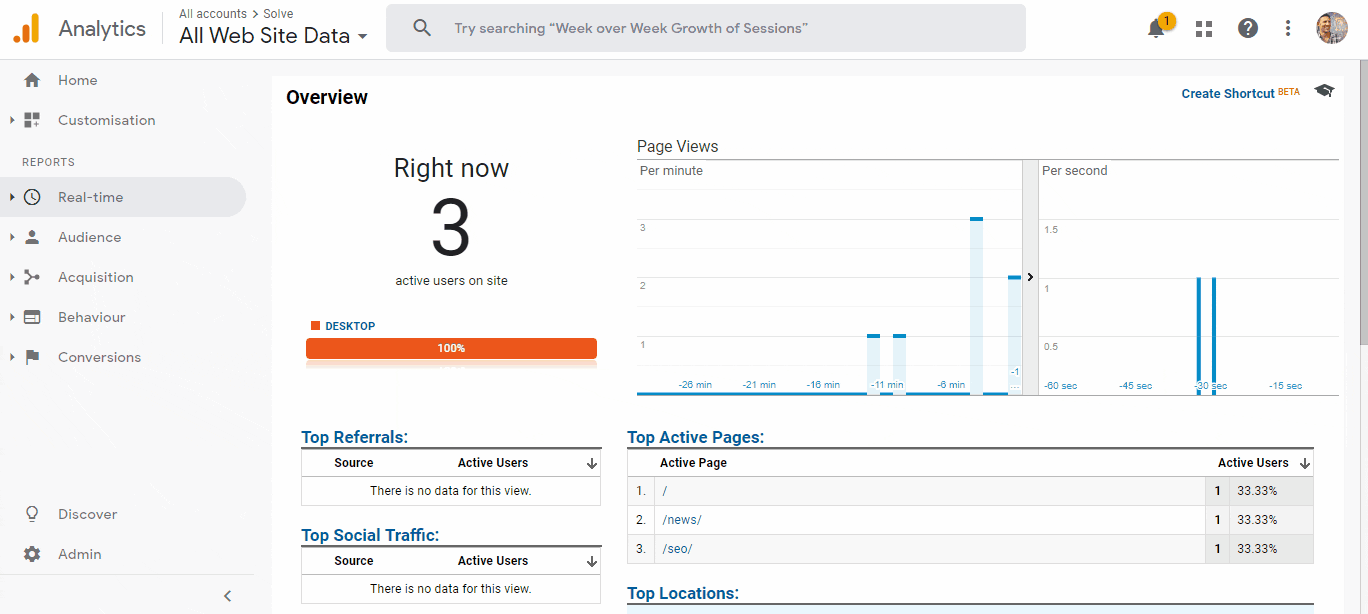
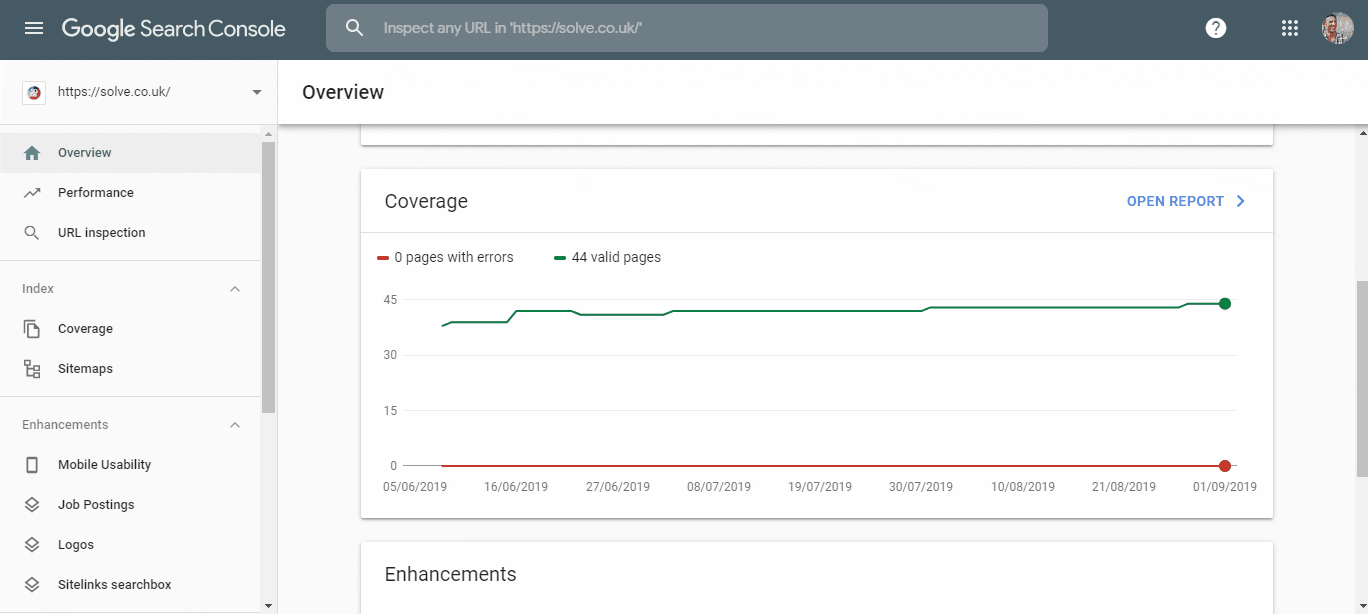
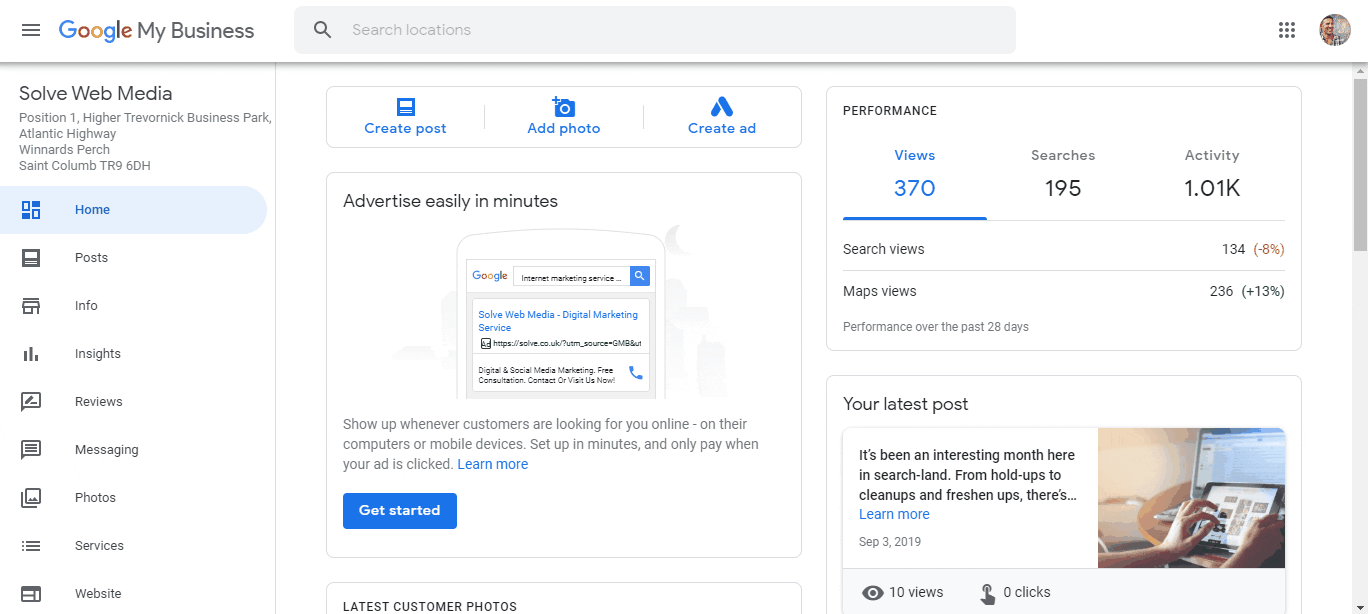
 .
.